Create multistage schedules
Teams commonly create layers of on-call where the first person is paged, and if they don't answer, the page escalates to the next layer. This is called a multistage schedule.
Notifying an on-call always begins at the first stage and progresses according to the schedule escalation settings. Hotpot's scheduler supports arbitrary stages, but the most common setup is to have a primary and a secondary, which are the first and second stages!
Add a stage
To add a stage to a schedule:
- Go to the schedule page and click Manage schedule.
- Click Manage stages.
- When viewing the stages page, click Add another stage.
You can manage the users for each stage. Use this to customize who is primary, secondary, and other common patterns.
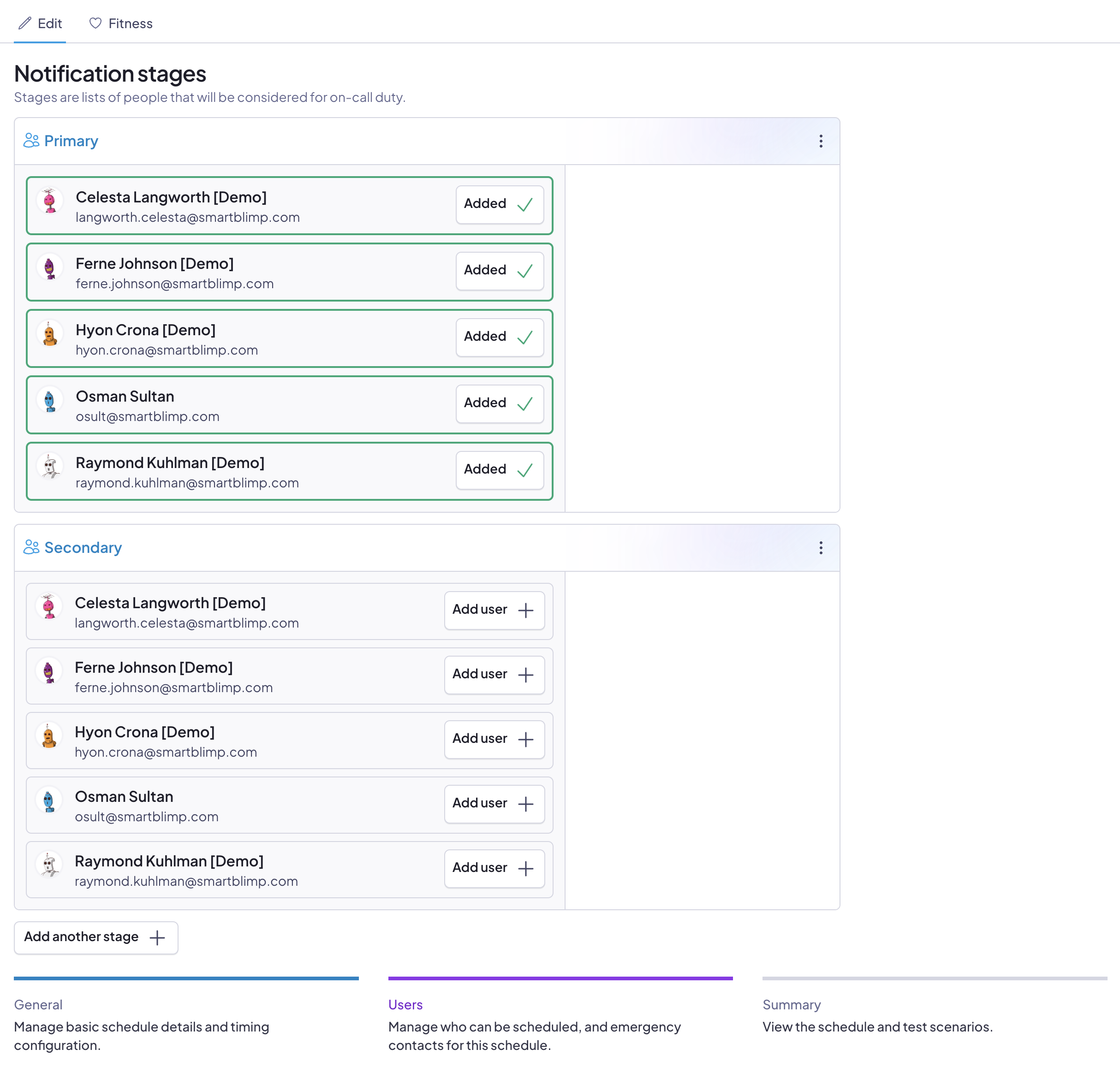
When you add a stage to a schedule, the new stage takes effect on the next generated shift. You're tweaking the scheduler's settings, which affect shifts created subsequently, not the shifts already in place.
Remove a stage
If you remove a stage, any later stages take its place. For example, if you have three stages: Primary, Secondary, and Tertiary, removing the Secondary stage causes the Tertiary to become the Secondary.
To remove a stage:
- Locate its header and click the triple-dot menu at the top right.
- Click Remove this stage and confirm your choice.
You cannot remove a stage if it is the only stage in the schedule.