Create a schedule
With your tools and teams in place, you're ready to set up your schedule. A schedule is for a group of people who are on-call for the same thing.
Most of the time, they look like a traditional on-call schedule, but with helpful accommodations when folks aren't around. We typically find teams don't have a lot of contention, except during holidays or other busy periods. Hotpot makes those easy, though, by picking the right people.
This image shows how Hotpot's schedule settings interact. Notifications progress through each of Hotpot's stages before carrying out whatever terminal behavior you define.
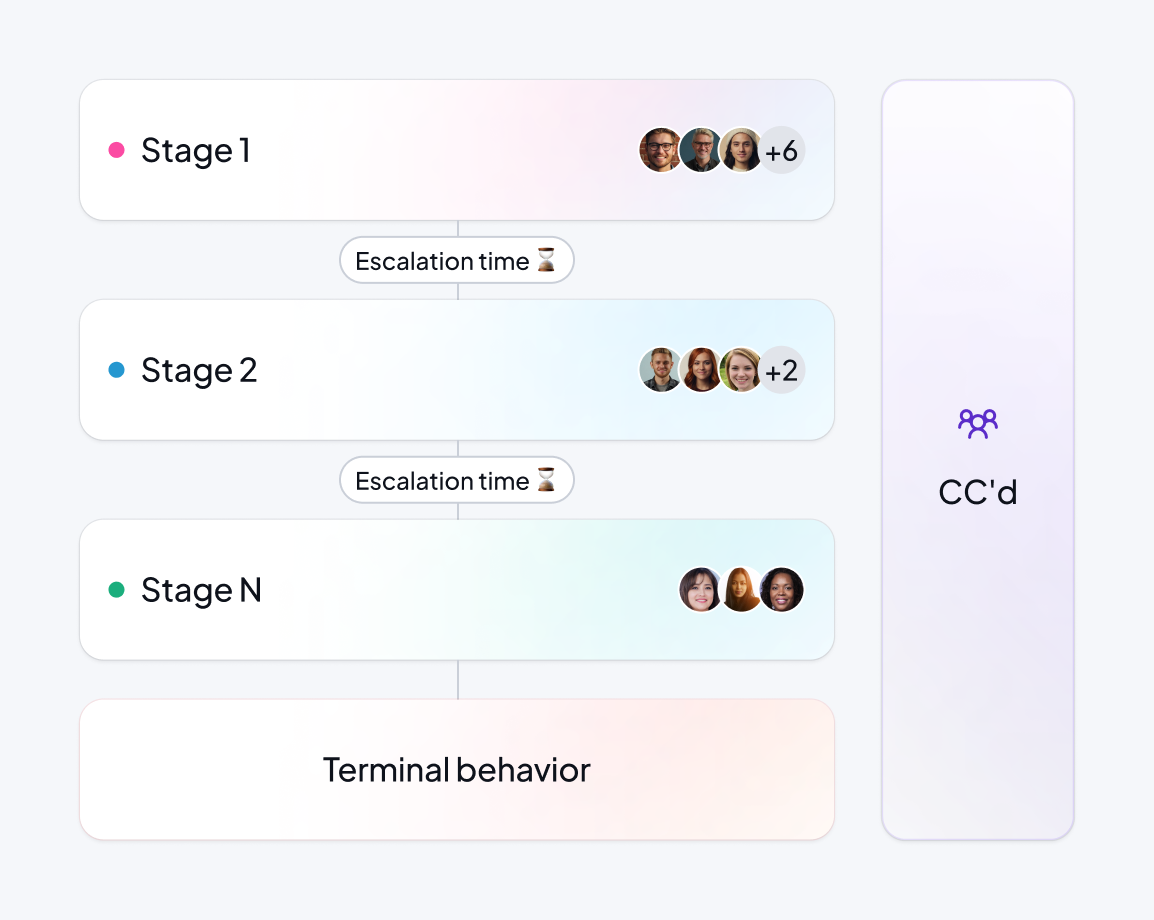
A Hotpot team has one schedule. If your team has different needs, let us know at help@hotpot.works!
Create a schedule
After creating a team, you're automatically asked to create a schedule. Yay! Let's talk about the settings you can adjust when building your schedule.
Hey you! Hotpot is built with reasonable, healthy defaults but has a really powerful scheduler backend. Our goal is to keep the UI simple and approachable. Setting up on-call shouldn't be like trying to operate a nuclear reactor or something. Let us know at help@hotpot.works if something is missing here to craft your ideal setup!
Schedule settings
| Field | Description | Notes |
|---|---|---|
| Backstop | Set the user who acts as the backstop for this schedule. | This is really important! |
| Prepare lead time | The lead time before the end of a shift at which an on-call person is asked to prepare for handoff. | |
| Shift type | Should it be a single, continuous shift or broken into segments (such as weekday+weekend)? | |
| Shift length | How many days do you want each person to default to being on-call? | Hotpot may choose shorter on-call durations in a given shift if needed to fulfill the schedule. |
| Shift start weekday | On what day do you switch who is on-call? | |
| Handoff time | At what time do you switch who is on-call? | |
| Auto escalate | Determines if pages for this schedule automatically escalate. | You probably want this! |
| Create moments from pages | Whenever a page is handled, Hotpot creates a moment for you to triage later. | |
| Time to escalate | How long Hotpot should wait before escalating to the next stage in the schedule. | |
| Require coverage assignment acknowledgement | If enabled, Hotpot requires acknowledgement before coverage is considered accepted. | |
| Page repeat interval | If we reach the last person in an escalation path, how often should Hotpot bug that person? Infinitely? :) | Hotpot does not repeatedly page someone unless it has no other option. |
| Terminal behavior | What should Hotpot do when it reaches the end of an escalation? | You can even choose to page everyone at this point! |
Hotpot constantly monitors your schedule. As soon as a shift ends, Hotpot builds the next shift, searching for the best person to satisfy the schedule's needs that week. If any problems arise, the team is immediately notified to resolve the issue.
Add users to the schedule
Next, choose the users to be part of your schedule. Hotpot calls a collection of users a pool, treating them as a source to draw the next person. To add someone, click the plus sign next to their name.
To ensure users can be contacted, Hotpot verifies that they have all the appropriate settings and attributes to be successful in an on-call rotation. If a user isn't listed in the app (to be added to a schedule), Hotpot provides a reason. An example is someone who hasn't entered a phone number when the schedule requires one.