Sync schedules with PagerDuty
Hotpot supports syncing schedules with PagerDuty so you can continue using PagerDuty for notifications.
Enable schedule syncing
To enable syncing schedules with PagerDuty:
-
Contact Hotpot to enable PagerDuty sync on your account.
-
Set up the PagerDuty integration on your organization's Integrations page.
-
For the Schedule you'd like to sync to PagerDuty, go to the Schedule page and click Manage schedule.
-
Click Smart Scheduler.
-
Check Enable pager duty sync and click Save.
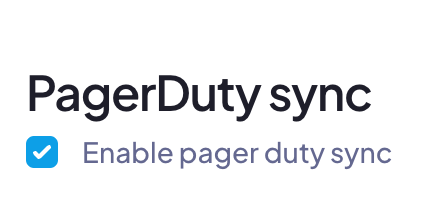
Hotpot creates a new PagerDuty escalation policy prefixed with [Hotpot]. This can run in tandem with any existing PagerDuty escalation policies so you can switch over gradually.
Limitations
Syncing schedules with PagerDuty has some limitations.
- Duplicate scheduling notifications: When you're scheduled to go on-call, you may receive multiple notifications from PagerDuty due to Hotpot generating a new PagerDuty schedule and updating the PagerDuty escalation policy.
- PagerDuty iCalendar/WebCal: Because Hotpot generates new PagerDuty schedules upon assignment changes, this breaks the ability to subscribe to the PagerDuty schedule's calendar feed.