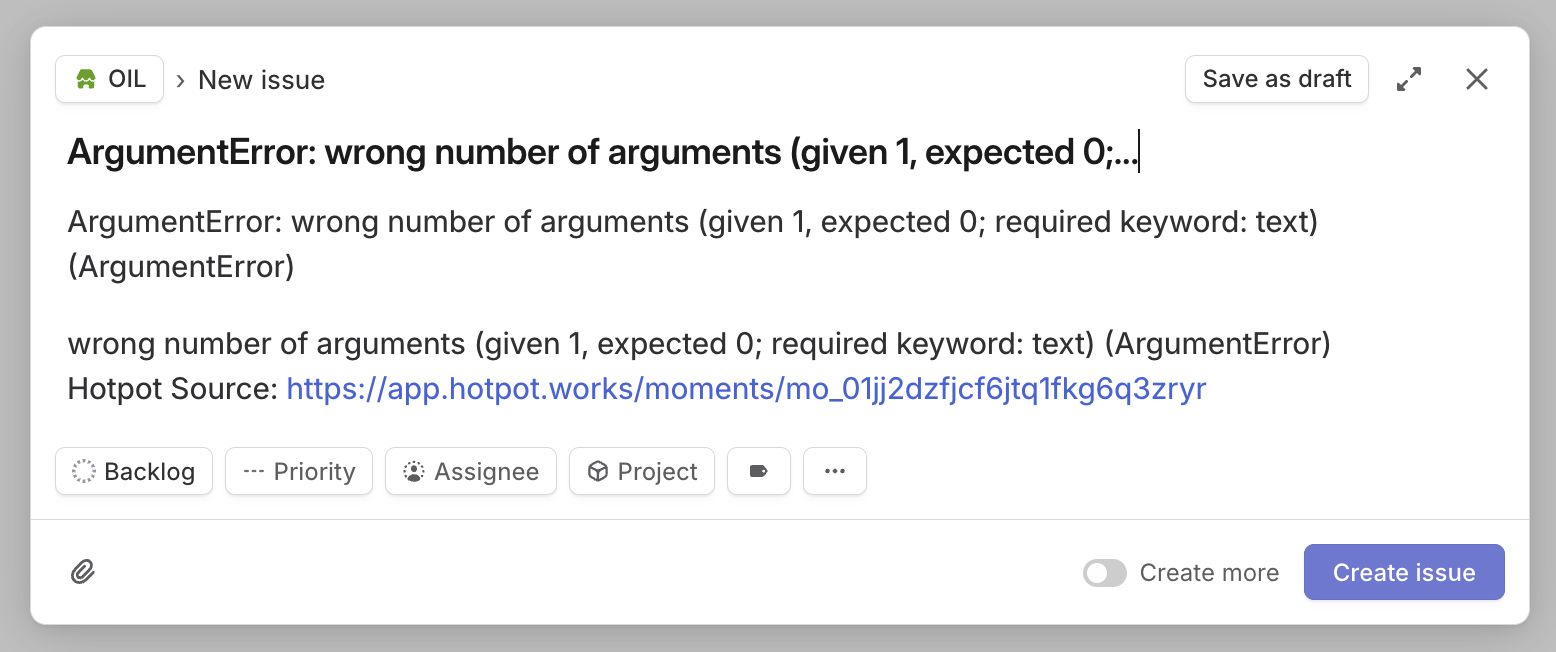Linear
Use the Hotpot Linear integration to create tickets based on Hotpot moments and handle events. Hotpot creates a link so you can navigate between both systems.
This integration is currently in Beta. We expect to improve it in the future, and this integration may require reconfiguration. Please send us feedback!
Create a Linear webhook
To create a Linear webhook:
-
In Hotpot, go to your team > Team Settings > Webhooks > New Webhook.
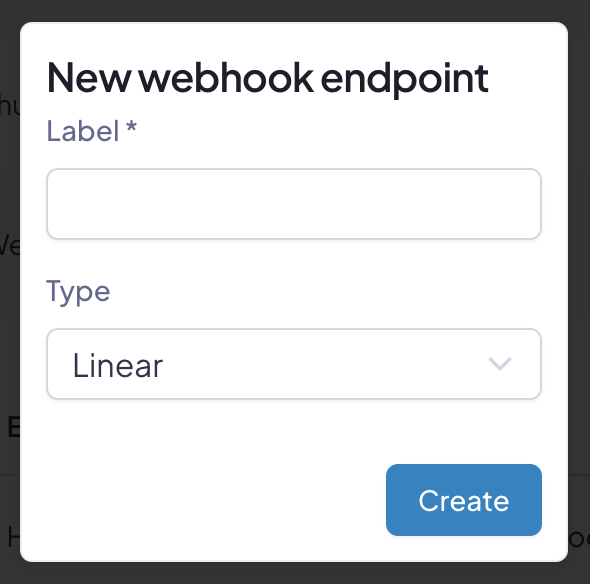
-
Give the webhook a name and select Linear as the type.
Your shiny new webhook appears in the Configured Webhooks table.

-
Click the copy icon next to the webhook's key to copy the webhook URL to your clipboard.
Add the webhook to Linear
To add the webhook to Linear:
-
With the webhook URL from your clipboard, go to https://linear.app/settings/api.
-
In the Webhooks section click the plus icon in the table.
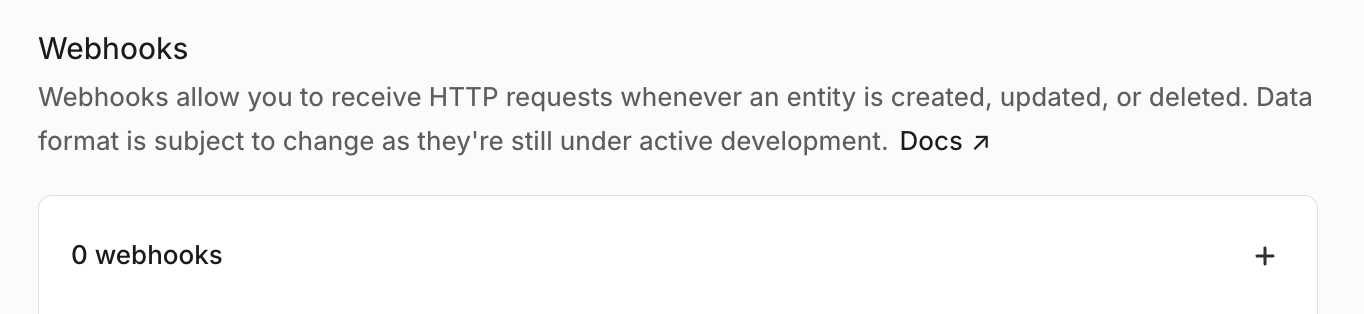
-
Enter the name for your webhook, select Issues, and paste the key from your clipboard into the URL field.
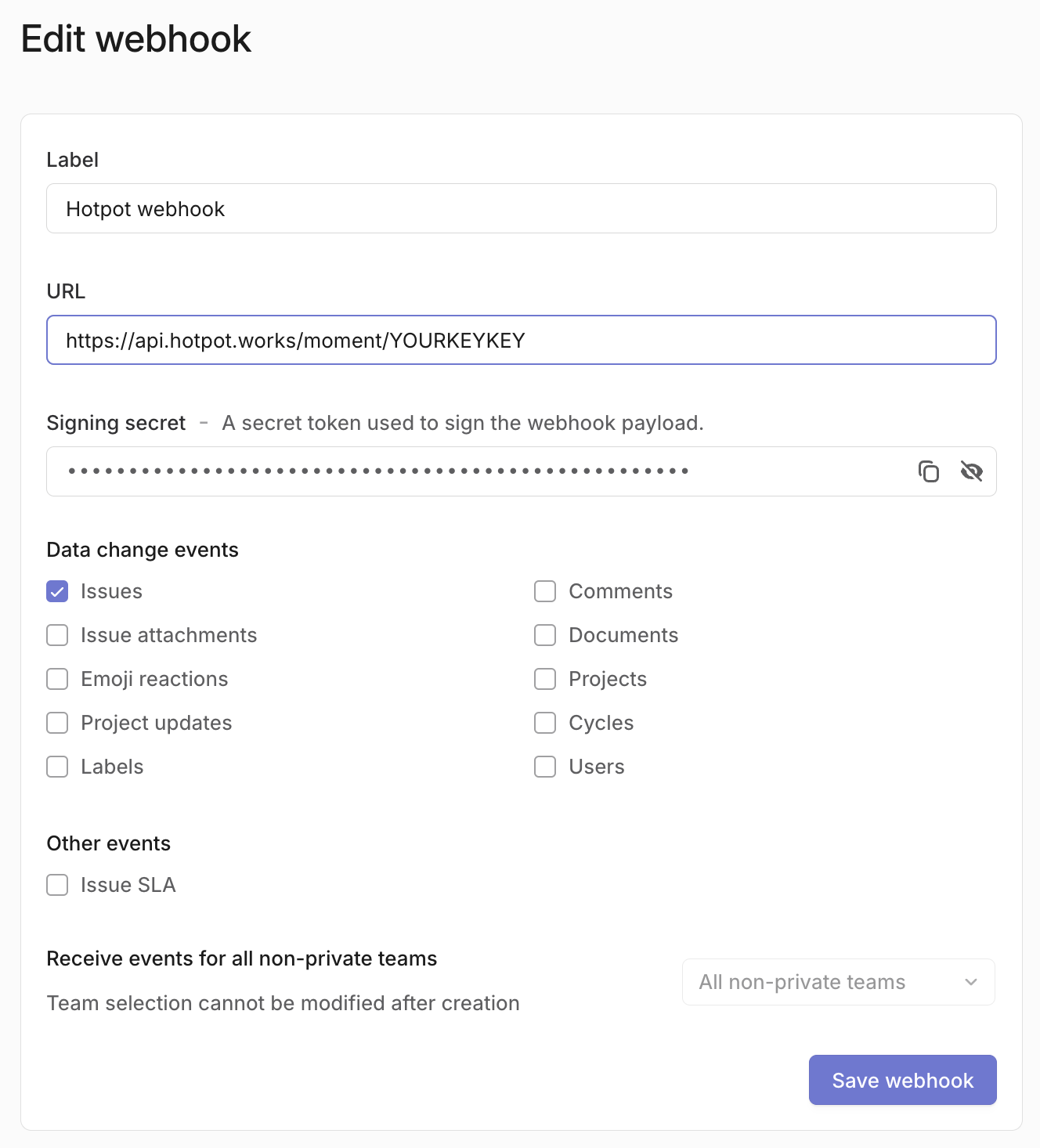
-
Click Create webhook.
-
On the next screen, copy the signing secret from the form.
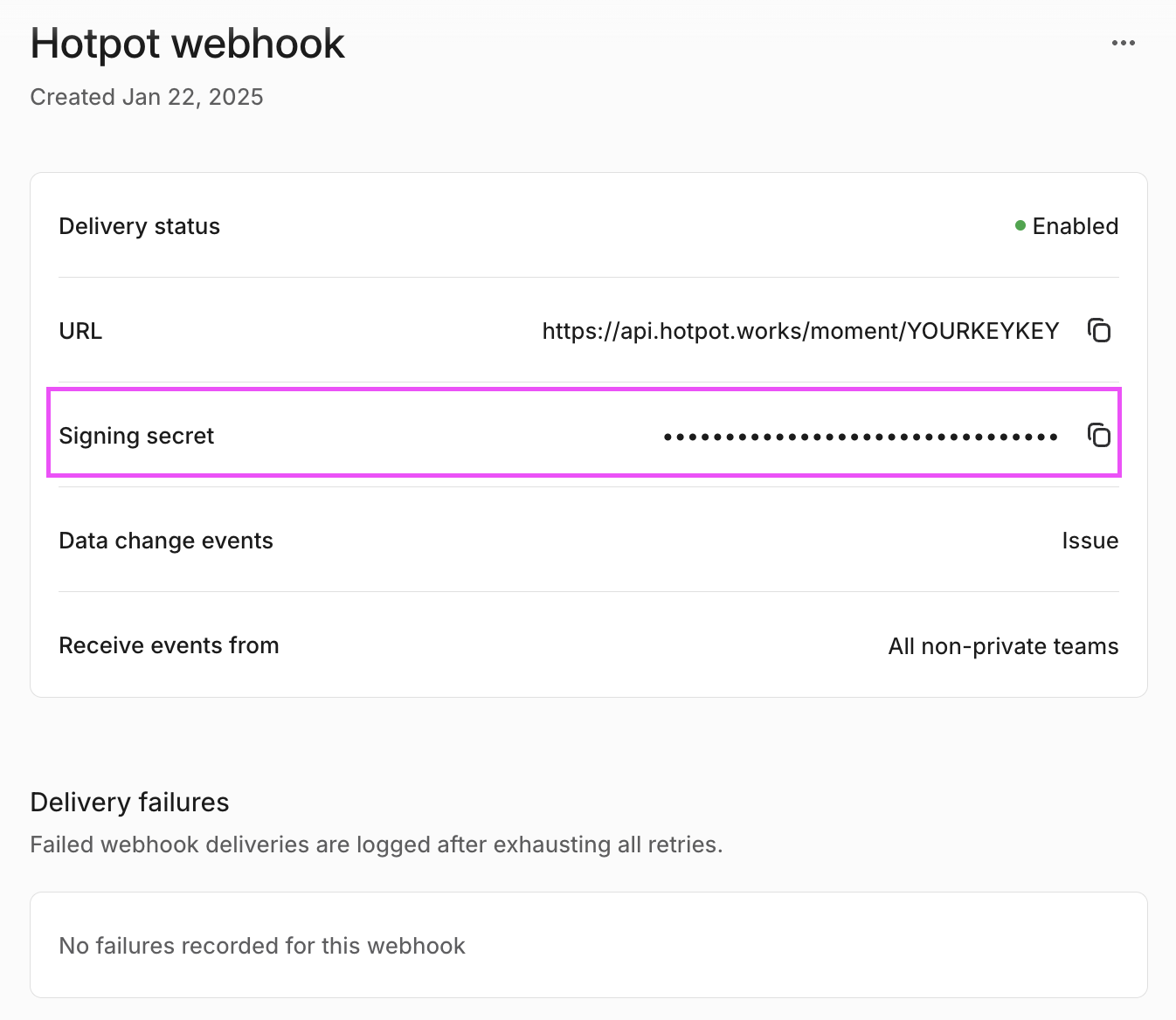
For more details on webhooks, go to Linear's webhook documentation.
Enable the Linear integration
To enable the Linear integration:
-
Go to your Hotpot organization settings at https://app.hotpot.works/organization.
-
Click the Integrations tab > Linear. The default options that appear should suffice.
-
Click the Signing key checkbox and paste the key provided by Linear.
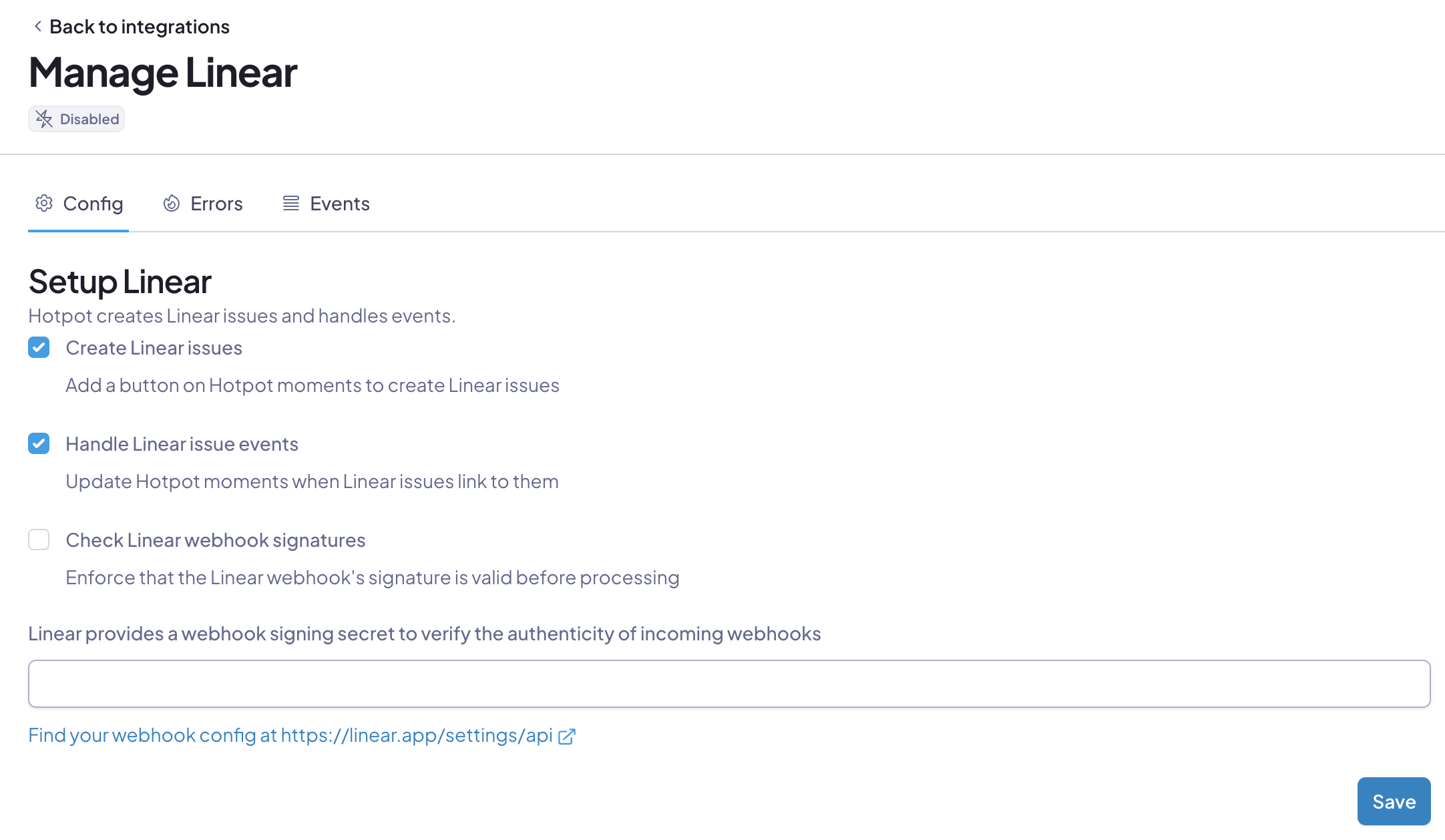
-
Click Save.
-
Click Enable at the top right of the screen.
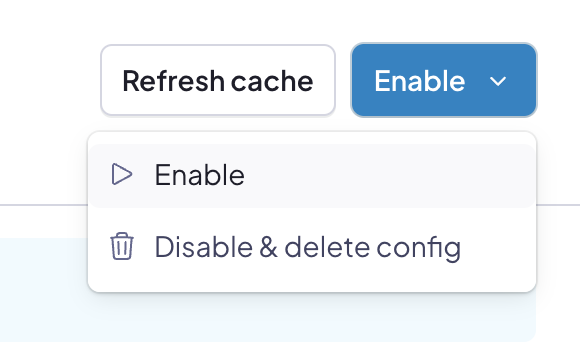
Create Linear issues
With the integration enabled, Hotpot provides a button to create a Linear issue when viewing a moment.

Click this button to open Linear in a new tab with moment data pre-populated:
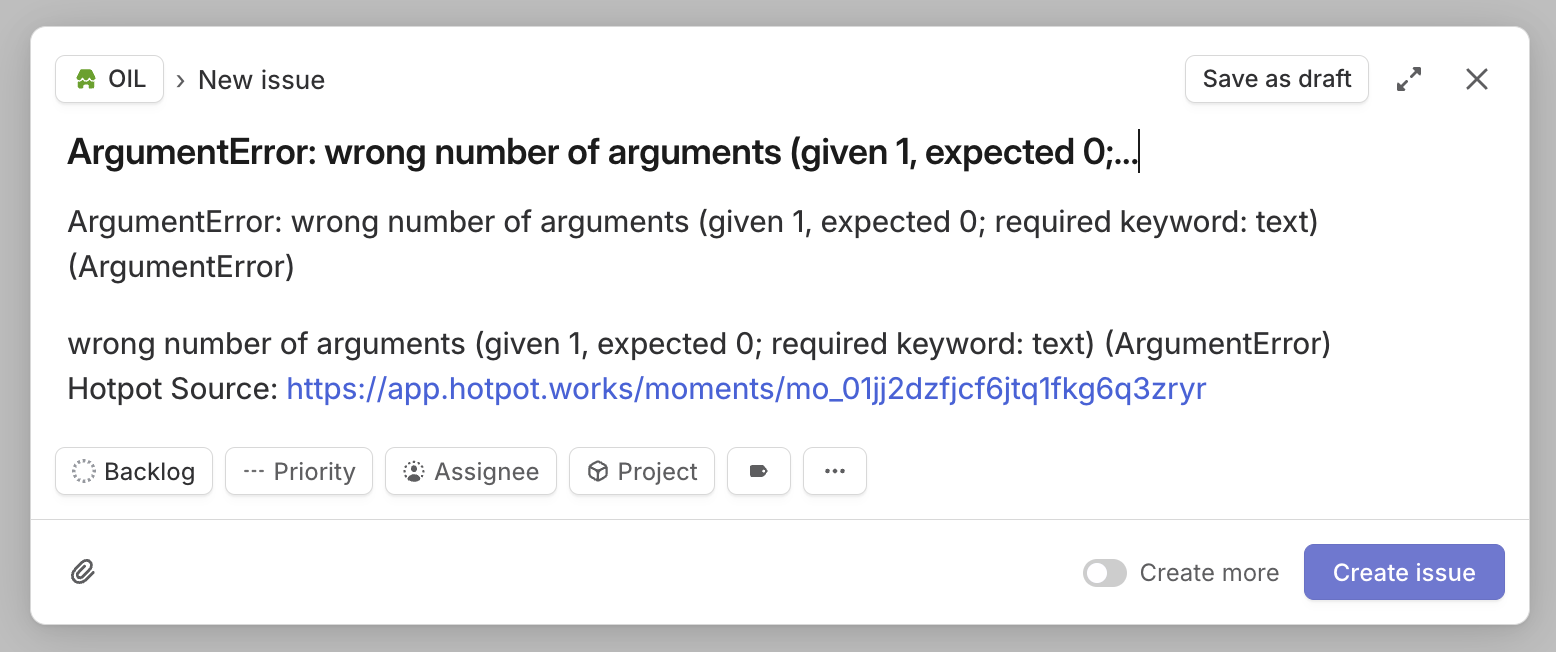
After you create the issue, Linear issues a webhook to Hotpot making the connection. This connection shows up on the moment when you view it.